Interested in Digital Painting? Here’s How to Get Started
Those of you who know me might be thinking, “Oh Monica does digital art?” But you’d be right to feel surprise or doubt. Because I don’t. Not since I was on Neopets and other virtual pet sites anyway, when I would put myself through the agony of trying to draw smooth lines with a mouse.
But I’m changing all that starting this week! Because I’ve had a tablet sitting around since August that I still haven’t learned to use. This birthday gift would have been the gift of my younger self’s dreams, so recently I’ve been trying to live that dream.
I started out confidently – a tablet will instantly make digital art so much easier, right? – but immediately fell short of my expectations. My drawings looked worse than some of my old computer mouse drawings. Take a look.
The age of Neopets (bonus points to anyone who can identify the other pet site):


I got pretty good at working around the limitations I had with my mouse. I also found some way to smooth out my shaky lines with some software (see white creature painting above), but now have no idea how I did that. In comparison, here’s my attempt from a few days ago:

Amusing, but not so good. The only digital art I’ve done recently is the phone paintings I started making in Korea while waiting at bus stops or having reflective moments at the beach. This involved smooshing my finger around on my phone screen.
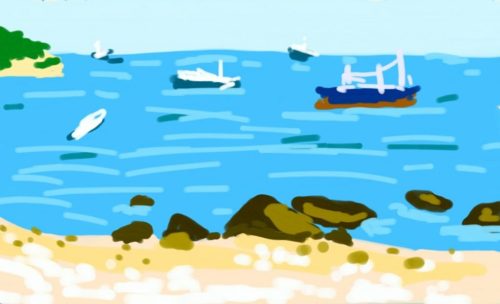
Clearly, tablets and actual Photoshop have a bit more of a learning curve. That’s why, as a nearly complete beginner to digital painting, I’m writing a post on how to learn digital painting. Expert illustrators and artists who actually create digital art on a regular basis could easily give you a more comprehensive list of resources. But I’m in that same awkward beginner stage you might be, struggling to remember Photoshop shortcuts and figure out why I can’t draw like I do on paper.
Here’s a list of the resources I’m currently using – and really liking so far! Most of these are geared toward learning to use digital software, not art skills, since that’s what I need. But you can check out my post on figure drawing resources or beginner art tutorials (skip to #6 for drawing) if you need the foundation in art techniques too.
Digital Painting Tutorials
This is a list of four specific resources, as well as a few general recommendations, for a beginner learning digital painting. Most are basic tutorials, but a few scale up in difficulty so more advanced artists might find a few gems here too.
Ctrl+Paint
Ctrl+Paint is my favorite with absolutely no competition at this point. The website is an extensive video library of tutorials starting from the very beginning and going to- well I haven’t gotten anywhere near that yet. The creator, Matt Kohr, has crafted a clear curriculum that thoroughly takes you through all the essentials you need for digital painting.
The site itself looks appealing with a very clean layout and intuitive navigation. A nice-looking site just makes you want to stay a while, doesn’t it? There are no ads on Ctrl+Paint because Matt makes his revenue from selling videos of more advanced techniques or in-depth tutorials. Since I haven’t been using the Ctrl+Paint that long, I can’t say how long it’ll take to get through the free videos…but there are a LOT. And on top of that, Matt still posts new videos. As of this post, the last free video was posted on August 21, but before that there’s at least one new video each month.
Even though I gathered a handful of beginner resources for this post, Ctrl+Paint is the one I anticipate using the most. The videos are brief, which is perfect for my plan to spend 30 minutes a day on digital painting (I’m attempting Nanowrimo and applying for grad school, okay? But carving out 30 minutes each day sounds doable). By the end of each video, you have an “assignment” to practice, whether that’s a file he’s given you to mess around with or a tool to become comfortable using. The nice things about these assignments that they don’t feel like work so far. You just play until you get the hang of it.
Lummage’s Comic Book Coloring 101
If you’re looking to master digital coloring, Lummage’s series might be for you. I liked the first video, and I think I’ll continue with this course after I’ve seen what Ctrl+Paint has to offer on coloring. As a side, “coloring” reminds me of elementary school and coloring books, so if that bothers you too, think of it as just the color part of digital painting.
Like Ctrl+Paint, Lummage’s video series is for beginners. While this series is titled “Comic Book Coloring,” the techniques taught apply to any type of digital painting. And if you’re a beginner like me, any foundational tutorials are useful anyway.
Lummage videos are a bit longer, depending on the complexity of the topic covered. They range from 8 to 25 minutes, so you’ll need to carve out more time for later lessons. The end of each video has assignments too, beginning with the very basic, practical skills needed to become comfortable working digitally. I excel at pushing my way through all the requirements of a course, but after watching the first video in this series, I have to say, these assignments sound like a lot of work. Of course learning a new skill, even an artistic one like digital painting, is work, but Lummage provides no fluff to disguise it. He provides everything you need, but it’s up to you to put in the practice. I’m appreciative of his approach, while simultaneously groaning on the inside at how much work this course looks.
CG Cookie Concept
CG Cookie Concept is another general resource for digital artists. They have a much greater range of videos than either Ctrl+Paint or Lummage. You can also find videos not only on digital techniques but art skills.
What I like about Cookie Concept is how there’s nothing too basic for them to cover. Their video explaining how to scan an image so you can use it in Photoshop begins with a clip of someone placing the paper into a scanner and pushing a button to scan it.
While I didn’t need any help with that part, I can see this being useful in later videos. They don’t assume you know where a tool is. Instead they open up the menu that has that tool so you can see it. These moments are pretty brief – CG Cookie is never going to bore you with extensive explanations. It’s not like having that one person in class. The one who’s constantly asking questions. And forcing the rest of the class to listen to the same explanation over and over again. Instead, they just take a brief second to show you everything you need to know. I’m pretty sure that as I get further into their lessons and there’s more and more to remember, I’ll appreciate the brief reminders that keep me from pausing a video and Googling a tool I can’t remember how to find.
Tyler Edlin’s Brush Sauce Theatre
The last specific resource I’ll spotlight at this point is Tyler Edlin’s YouTube channel, and specifically the Brush Sauce Theater playlist. Tyler Edlin is a concept artist and freelance illustrator. His tutorials are pretty different from the rest of the resources on my list and definitely far more advanced.
The Brush Sauce Theatre videos cover a variety of topics that mix digital skills and art techniques. Some videos discuss how to approach value or choose your painting composition; others address specifics like creating texture in a digital painting. I wouldn’t go to Tyler’s videos for the basics, but I include his work as something to aspire to and to keep me in the mindset of producing art.
As I’m learning a new skill, I like to look ahead and see what’s possible with the medium. There are countless digital artists I could follow for this, but Tyler Edlin provides a bit of high-level art instruction. His videos keep me thinking about art technique and not just basic skills. For example, drawing the correct proportions on the human figure or using different brush tools are basic skills. In contrast, composing a balanced painting is a high level, or “high order” concern. If we compared this to writing an essay, it would be the difference between using proper grammar and having a clear thesis.
Tyler does a good job of integrating art and digital skills, so when I’m watching his videos, I’m not only thinking about the digital aspect of his work but the art techniques he applies to get there. I suppose it also reminds me that I’m not starting completely from scratch with digital painting – everything I’ve learned about art still applies. I anticipate picking and choosing from his tutorials after I’ve established more of a foundation with other resources.
General Resources for Digital Painting
That’s the end of the specific artists I’m following to learn digital painting, but there are a few general resources worth mentioning.
YouTube
Everyone recommends YouTube. It’s just easier to learn a visual craft from a visual source. Even though I’m all about blog posts, it’s so helpful to watch an artist construct an image and explanation what they’re doing at the same time.
Surprisingly Pinterest also has a wealth of information on digital art. Search for the digital art tutorial of your choice, and Pinterest will probably lead you to it. The benefit of using Pinterest over a general Google search is that you’ll end up with tons of infographics that clearly layout techniques step by step. All of the other resources on this list have been video-based, but if you’d prefer to learn from images, Pinterest is perfect.
Tumblr is similar, but I’d go to Pinterest first since it’s easier to scan through your options and choose the tutorial you like best.
Tools: Photoshop Substitutes
Finally, I’ll include a brief note on tools. I bought Photoshop CS5 as a college student and it’s worked fine for me ever since. But if you’re not willing to make the investment, there are still ways to try digital painting. Gimp and Krita are free, open-source Photoshop alternatives. Most tutorials online use Photoshop, so just expect a learning curve with the controls. Or seek out some Gimp- or Krita-specific tutorials. After all, you can learn anything on the Internet.
This is just a snippet of the many, many tutorials and resources online. YouTube alone has thousands of illustrators who share their methods. Do you have a favorite YouTuber or platform to learn digital painting? Let me know! (Because as a beginner, seriously, I want to know.)
1 thought on “Interested in Digital Painting? Here’s How to Get Started”
Comments are closed.